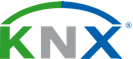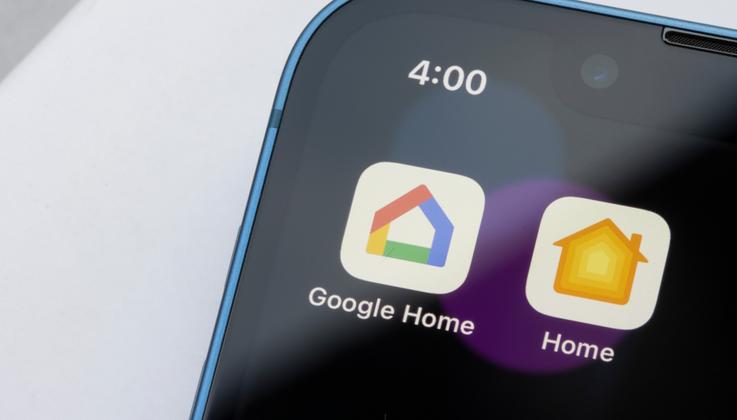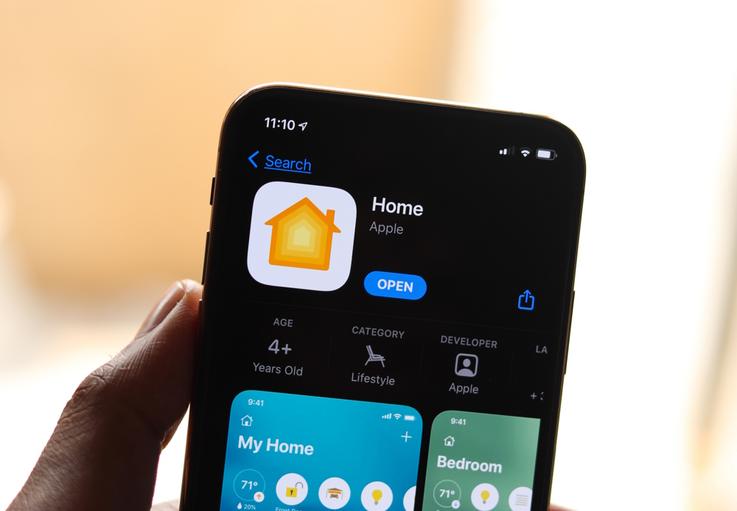20. Jun 2023
How to connect Google Home, Sonos and Homekit to KNX smart home technology
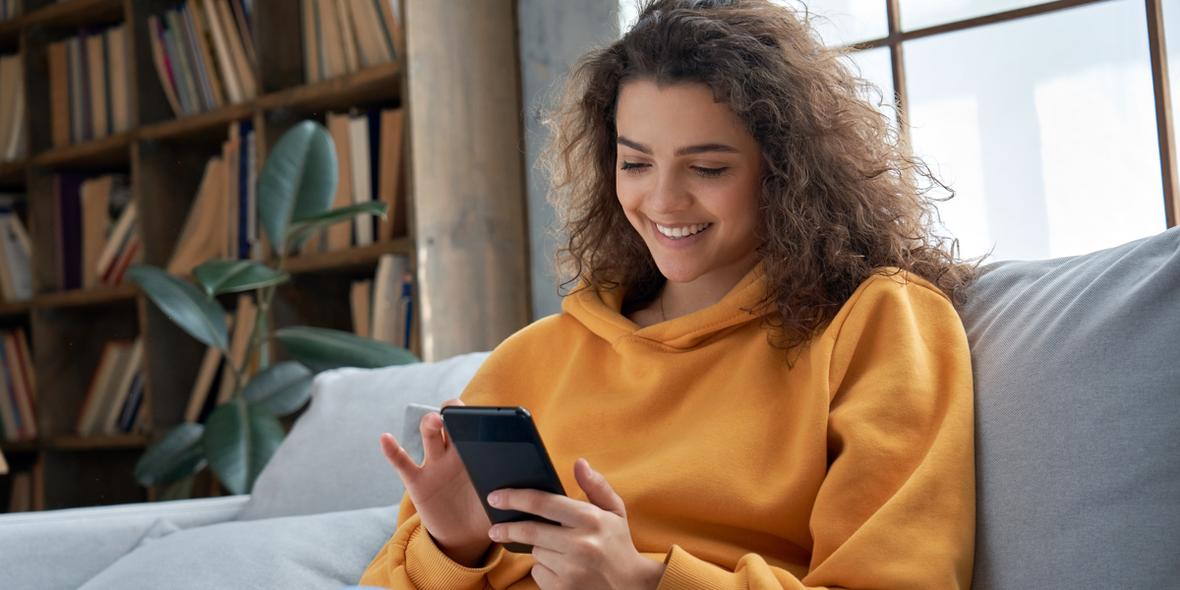
There are various ways to trigger your KNX system. The most common methods: via an app or with a voice command to your smart speaker. Either way, it’s important to synchronize your automation system and the app or voice assistant correctly from the very beginning. It will provide you with instant convenience (and spare you from endless fiddling).
Connecting an app with their corresponding smart hub to your KNX system depends on the brand. We’ll explain step-by-step how to sync Google Home, Sonos or Homekit (Apple) to your KNX system.
How to sync Google Home with KNX?
- Open the Google Home app and tap Menu.
- Are you using the Google account that’s connected to your Google Home? If so, go to Menu > Home control.
- Go to Devices and add an application by tapping ‘+’. You’ll receive a list of brands and products. Look for your integrated KNX system or application.
- Follow the instructions to login.
- Tap ‘Done’ and check if the connection works.
Additional applications to adapt, adjust and personalize your Google Home smart set-up:
- Nicknaming your devices: the product name is not always accessible or convenient to use for homeowners. With a nickname you not only personalize your smart set-up, you’ll also navigate more swiftly in the app.
- Assigning applications to a specific room: lighting and heating elements are very often linked to a specific space in your home. Best thing to keep a clear overview of your set-up is to assign each relevant device to a specific area.
How to sync Sonos with KNX?
- Ensure that both your Sonos speakers and KNX system are connected to the same network.
- Open the Sonos app on your smartphone or tablet.
- Navigate to the Settings menu and select "System."
- Under the System tab, choose "Add a Music Service or Voice."
- Follow the on-screen instructions to connect your Sonos speakers with KNX.
- Once connected, you can control your Sonos speakers using KNX switches, keypads, or voice commands via your KNX system.
How to sync Homekit by Apple with KNX?
Before you connect Homekit to your KNX system, you’ll have to set up a home hub first. Once that’s done, you can follow the following instructions:
1. Ensure your KNX system is compatible with HomeKit. Some KNX gateways and routers offer native HomeKit support, while others require additional software or hardware bridges.
2. Open the Home app on your iOS device.
3. Tap on the "+" icon to add a new accessory.
4. Follow the on-screen instructions to scan the QR code or enter the provided setup code for your KNX device.
5. Once added, you can control your KNX devices individually or create automation routines using the Home app or Siri
Once your KNX system is connected, you can organize so-called ‘scenes’. They allow you to activate or deactivate a group of devices (even though they’re not located in the same room). You can now also add an automation for a scene or a single accessory via the Homekit app. Automations could be turning on the heating from 7 pm to 11 pm or turning on the security system during your working hours.
Highlights
-
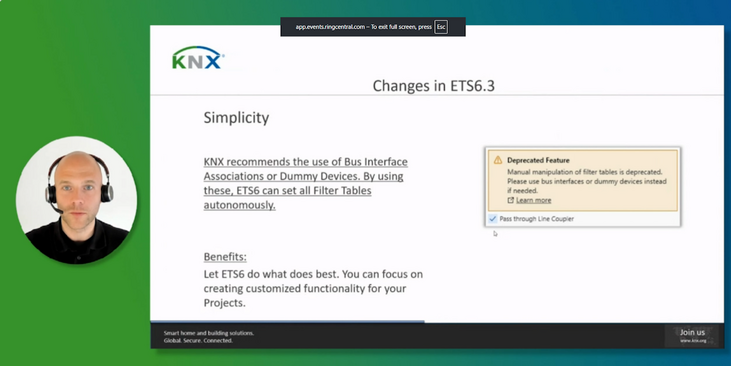 Press
PressETS6 Roadshow 2025 marks global success, showcases power of ETS6.3
ETS6 takes center stage during the month of May with 24 roadshow stops all over the world. -
 News
NewsThe KNX Journal 2025 is now available
The latest edition of our annual smart home and building solutions magazine has arrived. The KNX Journal 2025 offers ... -
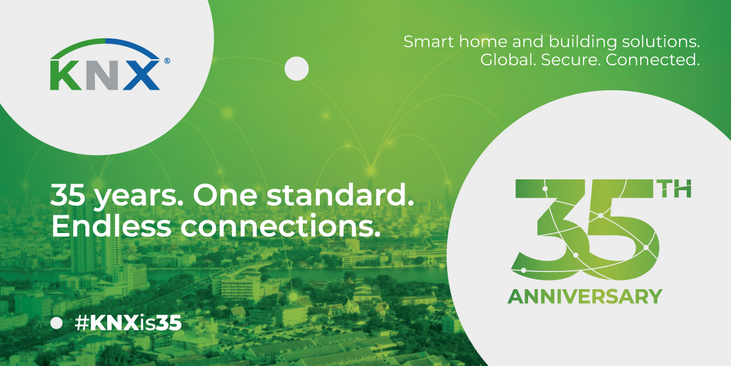 KNXtoday
KNXtoday#KNXis35: KNX history and evolution
KNX is 35. This worldwide building control standard, initiated by a handful of visionary European manufacturers, now has ...